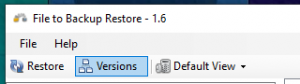Restoring Files and Versions
Restore Files From The Cloud
With FileToBackup, you can download files from the cloud that you’ve backed before. FileToBackup also offers the ability to download a previously uploaded file version, up to 30 versions. As long as the original file still exists, and your changes have had time to upload to the cloud, you can retrieve a previous file version.
Related Topics
Restoration Steps
Restoring files from a backup can be done from the PC you have FileToBackup installed on.
1. Menu Access
Access the menu options by clicking the tray icon on your computer. To restore from your backups, click “Restore Backups”.
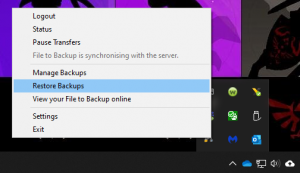
2. Select Folders
In this menu, you have the option to restore from the folders available on your cloud backup. Navigate to the folder or file you would like to restore, click on it, and select “Restore”. Choose a location to restore the file/folder to. You can either restore to it’s orginal location, or a new one (recommended). Pick a destination, and click “Restore”.
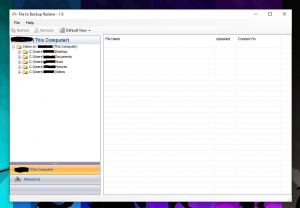
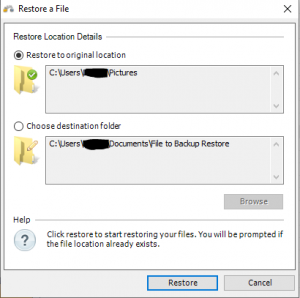
3. Version Settings
To access previous versions of a file/folder (if available), select the file/folder, and click “Versions”. From here, you can follow the same steps to restore a specific version of a file.